Responders
Topics
- Information for Trained Responders
- Add an Individual Trained Repsonder
- Import Trained Responders
- Search for Trained Responders
The Trained Responder information can be accessed under Training on the navigation bar on the left side. There are two pages under training; responders and classes. When users are added as a trained responder they cannot alter information on AEDs. They have view only access to the information. To change a trained responder's status, you will need to delete the trained responder account and create a new user account on the locations or users page.
FAST FACT 1: To subscribe to training services, call Cardiac Life Products at 585-267-7775 or 866-710-1970.
Information for Trained Responders
- To add responder information you will need:
- Name
- Phone Number
- Certification Provider
- Certification Type
- Certification Expiration Date
Add an Individual Trained Responder
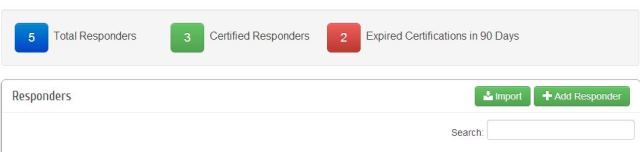
- Add a Responder: + Add Responder opens a pop up window. Input the information. If you have additional information you wish to track it can be entered as a custom field.+ Add Responder.
Import Trained Responders
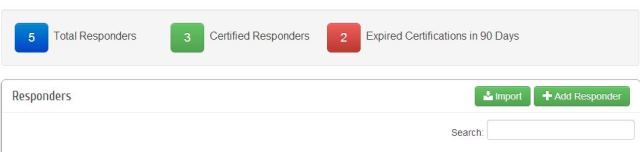
- Select Import and Download the Template.
- Enter information in the correct columns. Use the table of certification types and locations on the import page to assist you in completing the spreadsheet.The data in the table must appear as seen in the reference table. Do not alter information.
- Save the template as a CSV file.
- Select Browse Computer on the Import page and find the template. Upload.
- You should receive a message that you have successfully emailed the AED template to Cardiac Life. The process will be completed by Cardiac Life Products.
Search for Trained Responders
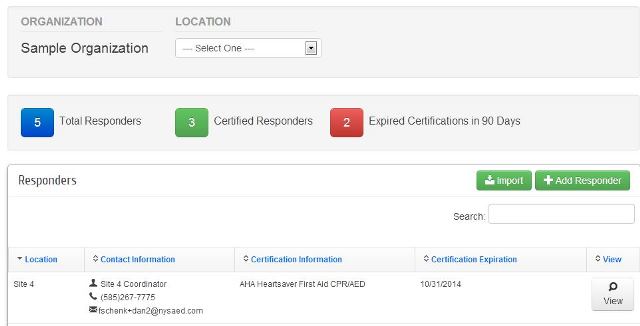
- Use the drop down menu in the organization box at the top, to sort trained responders by location. Select a location to view trained responders at that location.
- Use the tabs in the trained responder statistics box to sort trained responders by statistical property. You can easily view the trained responders that need recertification.
- On the right hand side, under the + Add Responder tab, you can search for an individual trained responder by location, name, certification information, or certification expiration. As you type, the information will be sorted.
- To view all trained responders after sorting, click on the Total Responders tab in the Statistics box or select the organization name from the drop down menu in the location box.
- To view the information on an individual trained responder, click the View tab for the particular trained responder. In View you can delete the trained responder.
- You can also sort the trained responder list numerically or alphabetically by each of the category headings above the individual responder. Click on the arrows to change the sorting feature.