Locations
Topics
The Locations page can be accessed via the navigation bar on the left side. The locations page is a snapshot of the organizational hierarchy and will display all locations arranged in the organizational hierarchy. Use this page to access, edit, or delete location information or user access.
Add a Location
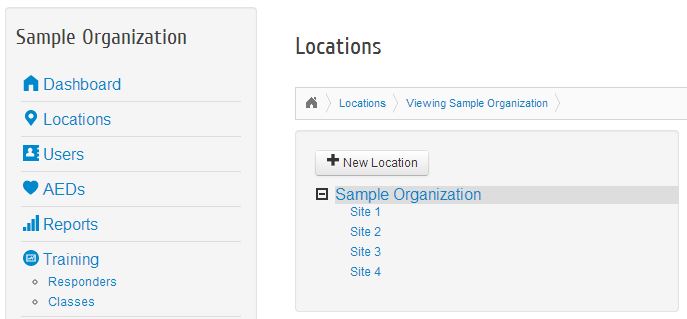
- Add a Location: + New Location from the box on the left will add a new location. In the pop-up box, enter the name of the location.
- From the drop down menu, choose the placement of the location. If all locations are under the primary organizational name, then choose the name of your organization. If there are sub-locations in the hierarchy add these first so they can be chosen in this step.
- Enter the address for the location.
- For the coordinator, select an existing user from the drop down menu or Create A New User. When creating a new user, you will enter the coordinator’s name, email address, and phone number. Save Changes.
Make Changes to a Location
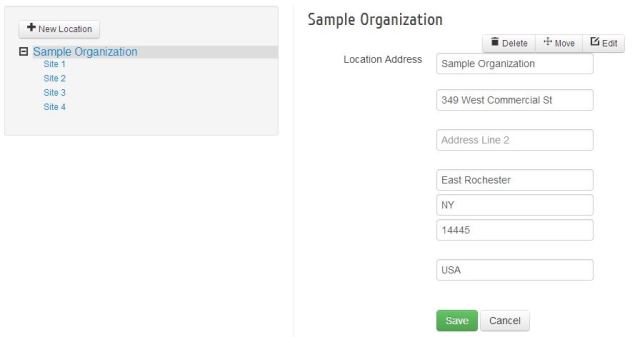
- Delete:To delete a location, click on the location in the box to the left. On the right side of the page, the location name should now be viewable below the box to delete, move, and edit. Choose Delete to delete the location.
- Move:To move a location, click on the location in the box to the left. On the right, the location should now be viewable below the box to delete, move, and edit. Choose Move and a pop-up box will appear. From the drop down menu, choose the location in the hierarchy that is above the current location. Save Changes.
- Edit:To edit a location, click on the location in the box to the left. On the right, the location should now be viewable below the box to delete, move, and edit. Choose Edit, make the appropriate changes and Save.
User Access
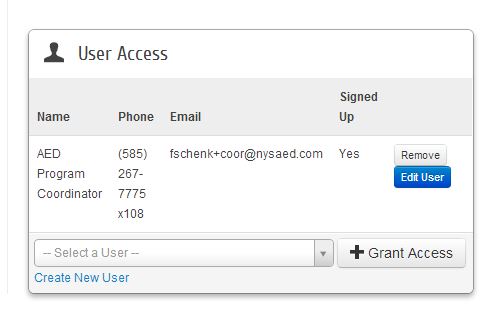
- Edit User: From the User Access box, select Edit User. Make changes and Save. You can also update the user's password or add trained responder information.
- Remove will delete the user from the location, but will not delete the user from the system.
- Add a User: To add a current user to the location use the drop down menu to select a current user and Grant Access. To add a new user, Create New User. In the pop-up box, add the user’s name, email address, and phone number. Save User and Grant Access.