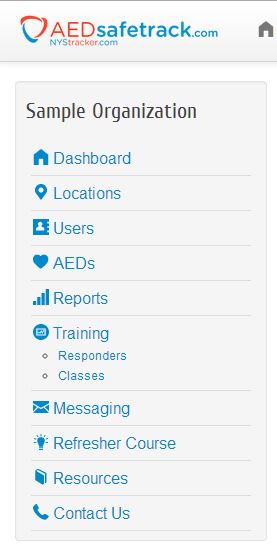Understanding the Dashboard
Topics
1. Horizontal Navigation Bar

- Dashboard navigates to your homepage.
- AEDs navigates to the current list of AEDs.
- Reports navigates to the reports page where you can click on a single report to review information on batteries, electrodes, AED inventory, AED inspections, and trained responder certification.
- User Name (found on the far right), is a drop down menu that allows access to My Account. My Account allows you to view and edit profile information, organization information, and notification settings. The drop down menu also allows the user to Logout.
Vertical Navigation Bar
- Dashboard navigates to your homepage.
- Locations navigates to the current list of the AED locations. For example, locations can be buildings, outdoor areas, or an organization’s departments. A more exact location of the AED is found in the information for the specific AED.
- Users navigate to the current list of users in the organization.
- AEDs navigates to the current list of AEDs.
- Reports navigates to the reports page where you can click on a single report to review information on batteries, electrodes, AED inventory, AED inspections, and trained responder certification.
- Responders, under training, navigates to the current list of trained responders.
- Classes, under training, navigates to the available, current, and past training classes as provided by Cardiac Life Products.
- Messaging navigates to the email service provided by AEDSafetrack.com.
- Refresher Course navigates to a CPR/AED refresher course video.
- Resources navigates to a list of available resources which includes AED manuals and monthly inspection/verification protocols.
- Contact Us navigates to the form used to submit your questions, comments, and concerns.
My Account

- The My Accounts tab is found on the drop down menu on the far right attached to your name.
- Profile allows the user to edit profile information and choose a new password
- Organization information displays the organization ID. This number is needed for users and responders who will register themselves. You can also edit the organization profile information. Upload your organization's logo to see it displayed on your dashboard.
- Notification Settings are chosen by the AED program Coordinator. Email notifications for expiring accessories can be sent out every 30 days, 60 days, 90 days, or at all three intervals. Coordinators can also receive email notifications for monthly inspections/verifications. You must choose a day of the month in order to receive the notification.
Dashboard Features
Three reports may be displayed on the dashboard. This allows the AED administrator a quick overview of the AED program.

- The Batteries and Electrodes graph displays the percentage of AED units that need replacement accessories in 30/60/90 days. In VIEW, the information is displayed in a table. The coordinator can see which units have expiring accessories and if a battery or electrode replacement is needed. The report can be exported to excel or printed. The report also has a purchase feature. Purchase takes you to your account on cardiaclife.net where your cart will already contain the replacement accessories you need to purchase.
- The Trained Responders graph displays the percentage of trained responders whose certification expires in the next 90 days or less. In VIEW, the information is displayed in a table. The AED coordinator can see whose certification is expiring and where the responder is located. The report can be exported to excel or printed. This report will only display if the organization subscribes to training services through Cardiac Life Products.
- The AED Inspections/Verifications graph displays the percentage of AED units that need inspection. In VIEW, the information is displayed in a table. The report can be exported to excel or printed. This report will only display if you have chosen to receive email notifications for AED inspections. You must choose a day of the month to receive notifications before the report is viewable.